Technology

Technology
MBS School App
The MBS School app is now live and available at the App Store and on Google Play. This app is a one-stop-shop for our school community, with anytime, anywhere access to all the tools, content, and communications parents need to stay connected and engaged. School information available in one easy to access place includes Announcements, School Calendar, Student Grades and Homework, Family Accounting, Giving Options, and much more!
Once the app has been downloaded, please read "How to Log In", log in to your FACTS account, and setup your profile. It is important that users allow notifications for important notifications from the school.
ClassLink Single Sign-On for Education
Parents and students will find ClassLink very easy to use and students will only need to remember their Google login and password!
Signing in to ClassLink
https://launchpad.classlink.com/mbsbr
Sign in with Google
Student signs in using MBS email (firstlast@mbsbr.org) and password.
More information, including online videos for students, is located in the student's account through the "ClassLink Academy Students" app. The ClassLink Quick Guide is also a great reference for students logging in for the first time.
Tips for using ClassLink
- The ClassLink Chrome extension needs to be installed on non-school devices. This extension works with ClassLink to automatically fill in the username and password for each textbook/URL. “ClassLink – making magic happen” appears – this is the extension working in the background. Please wait for the extension to complete (about 5 seconds) then the app will open.
- The ClassLink extension does not work on iPhones.
- If using a Windows pc at home, the Chrome browser is preferred. Video - Installing the ClassLink extension at home.
- If using a Mac, please install the ClassLink extension in Safari/Firefox when prompted. Under Safari, Preferences, click the Extensions tab and check "ClassLink LaunchPad Extension". When prompted, click "Turn on" extension.
- Do not type in a username or password for textbooks/URLs. If you are being prompted for a password or have any issues, please send an email to Ally Smith.
FACTS Parent Alert Texts
Parent Alert text messages will come from number 31-706. If you're not receiving text messages from MBS:
- Check your FACTS account to make sure your cell number is listed correctly in the system, or email Ally Smith. Please delete any duplicates listed, ex: if you only have a cell number, please do not list it under every number (home, cell, and work).
- Check to make sure the number is not blocked on your phone.
- Parents and staff should also register their number by texting START to 31706, which ensures they receive texts from MBS.
